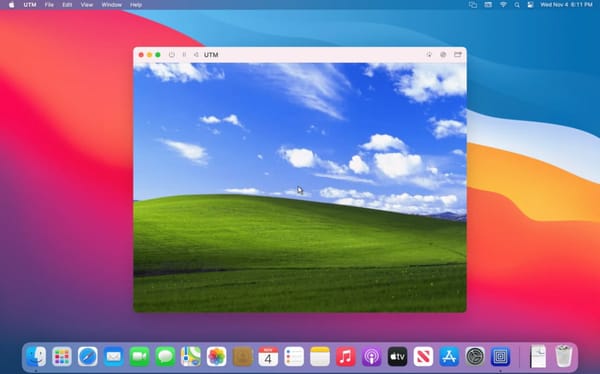Linksys Velop Wifi Mesh Setup - Bridge Mode
Linksys Velop WHW01 and WHW03
Home wireless mesh networks.
WHW01 has two radios - for 2.7GHz and 5GHz
WHW03 had an extra 5GHz radio for dedicated backhaul (as far as I know, though it could be split as a separate network on initial setup)
Linksys encourages setup via their iPhone and Android Apps, going as far as disabling access to settings via the web browser, and requiring clicking hidden links and accessing secret URLs to gain access.
Weird, but not a big deal, except in my experience the app is very inconsistent and unreliable.
Kind of says a lot about the whole product. Impressions online seem to be that, once you get them working, they work solidly, but configuration and setup is a nightmare largely due to poor software and support.
Additionally, certain advance features (Guest Mode, Node Steering) seem to just break setups in certain situations.
If you require bridge mode (e.g. using an ISP provided modem), most of the configuration and network visualisation tools become disabled for no clear reason.
General consensus is that you should probably buy other equipment, but if you already have one, let's try get them working at least.
The Linksys setup instructions aren't really that useful. You can follow them, they probably wont work.
Here are some clear instructions steps how I set up a mesh of three nodes in bridge mode (2xWHW03, 1xWHW01). This worked for me.
Once I worked out the steps it took maybe 5-10 mins per node.
It involves setting up the root node via web browser, and then paring child nodes by plugging them in nearby, not connecting to them, and then
ROOT NODE:
0. Reset node with Red button on base: hold down for 10 seconds.
- Connect to node wifi network (SSID:_VelopSetupNNX, password on sticker on the node)
- Connect to https://192.168.1.1/ui/1.0.99.211186/dynamic/login.html
(if you just connect to the IP, you get redirected to 'blocking.html', and a prompt to download the app. Sometimes there is a "continue to web UI" button, sometimes it's not there. If it's not there, you just need to connect to the above URL.) Do not download the app.
Also when trying to connect to the IP of a child node, it will redirect you to the parent node UNLESS you connect manually to the full url above. - Reset admin password with code on bottom of router.
- Login. Connectivity. Local Network. Router Settings. Change Host Name. (this lets you rename the node and changes the name by which it advertises itself by mDNS on your network)
- Set the desired Wifi SSID and Password. Let it restart.
- Reconnect with chosen SSID/Password. Navigate to Root node.
- On Root Node - Wi-Fi Settings -> Wireless -> Switch to Bridge Mode.
TO ADD ADDITIONAL NODES
7. Reset next node with Red button on base: hold down for 10 seconds.
8. Go to Root Node - Web UI -> login -> Click 'CA' link in bottom corner.
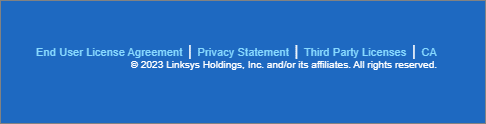
10. Wait for solid red light on child node. (Ignore Linksys instructions, solid right light is fine. All of mine had solid red lights and worked.)
11. 'Connectivity' - 'CA Router Setup' tab -> Click Add Wireless Child Node.
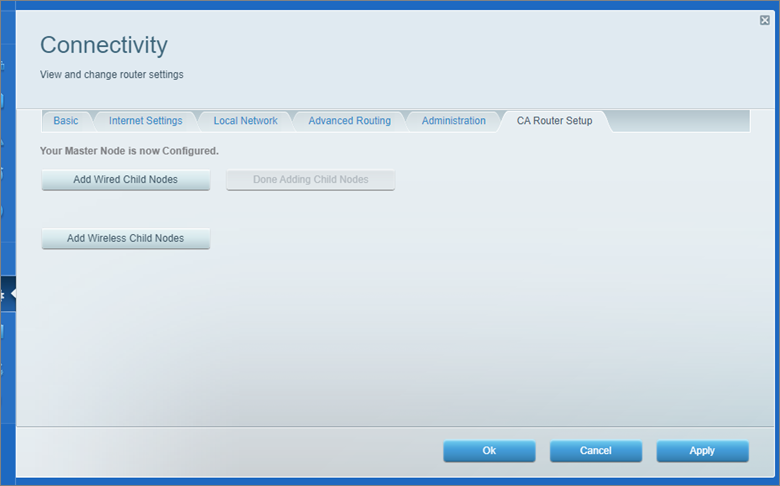
12. The button goes grey for a few seconds, then returns to normal. It will look like nothing happened on the web browser. Look at your child node.
13. Solid red light should start blinking as it tries to connect, then it should connect. If not, give it a minute or two and click again.
14. Could blink for up to five minutes - if its still blinking give it time.
15. Light will turn solid red, then shortly turn solid blue. This means it worked. It might flicker between red and blue for a bit.
16. Look at mDNS broadcasts on your network (I use Discovery.app, You should see your linksys router broadcasting its IP. (it'll be called Linksys plus some five digit numbe)
17. If above isn't happening, return to step 10.
18. If it blinks but fails to connect, try: Turn the child off and on and wait 1 minute. Turn on and try again.
19. Move the node to your desired spot in the building. Repeat for each node.
The app does seem to be a good way to visualise which nodes are connected to the network, and whether they are wired or wireless connection. This ability is disabled from the webui (as are most basic config features) when using bridge mode.
There are apparently a bunch of hidden config pages too.
I did want to change the advertised host names / node names on the child nodes, but I couldn't get it to work.
I tried connecting to the child nodes setup wifi networks and changing their host names BEFORE pairing them to the mesh, but all that did was stop the pairing from working.
Unfortunately Linksys have disabled the ability to change the hostname when Bridge Mode is active, and I didn't want to mess around too much.
Ah well.
Links:
See https://blogs.jamesrome.net/velop for fun with setting up VELOP.
"But setting up my system took almost 4 hours on the phone with the Linksys special VELOP 24/7 support line."
https://www.reddit.com/r/HomeNetworking/comments/ji1uo0/velop_backhaul_over_ethernet_through_central/ "Info on how to check if ethernet backhaul is working via a secret config page, which is not guaranteed to be accurate."
"There's a hidden diagnostic page to view the backhaul information available at http://<IP of lead Velop>/sysinfo.cgi." Username is admin. Password is your admin password.
Further frustrations.
https://www.reddit.com/r/HomeNetworking/comments/jqqex0/velopnesteero_pro/gchodiz/